
Dark/Night Mode is one of the most sought-after features in modern smartphones. Not only is it easier on the eye but devices with AMOLED panels stand to benefit from it as it helps conserve battery. Thankfully, Samsung’s new OneUI user interface comes with an in-built dark mode. Earlier Pie builds had revealed that a system-wide dark theme was coming and it is present on the first Pie beta that Samsung rolled out this week. And, the best part is that Samsung has made it very simple to enable night mode on One UI.

Once you receive the Android Pie update which brings OneUI, the darktheme is only a few taps away. Just swipe down from the top to access the quick toggles. The toggle for the Night mode is on the second page by default. It’s also possible to enable this feature from the Display menu in the Settings app. A tap is all that’s required to enable Night mode system-wide. This includes native apps from Samsung, but results may vary with third-party apps. Night mode can be scheduled to turn on and off at particular times, although the option to actually set a schedule is currently missing.

Samsung’s support for third-party themes that emulated Dark Mode has always been solid. Even though it is a relatively easy process to install themes that emulate Dark Mode, it is nice to have the ability to switch it on with a single tap. Here’s how you go about sideloading the OneUI-based Android Pie build on your device. Bear in mind that it is a beta ROM, so some apps might not work as intended. And, there will be bugs. Loads of bugs.



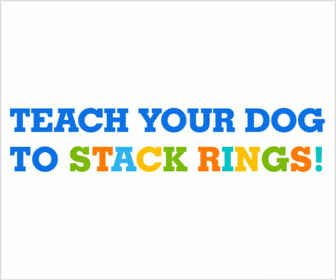
0 comments:
Post a Comment